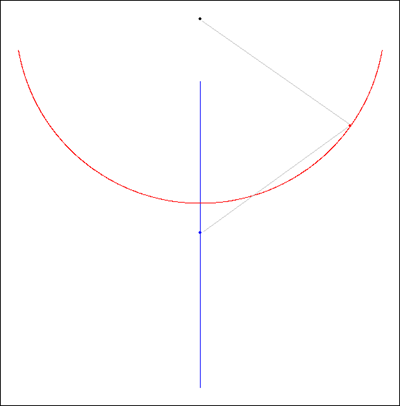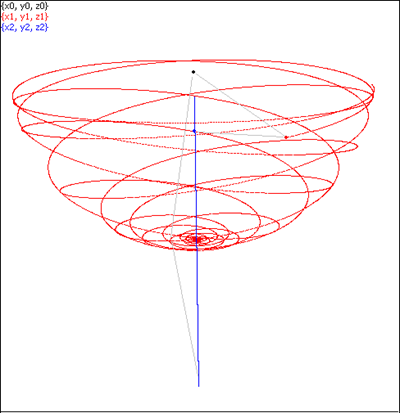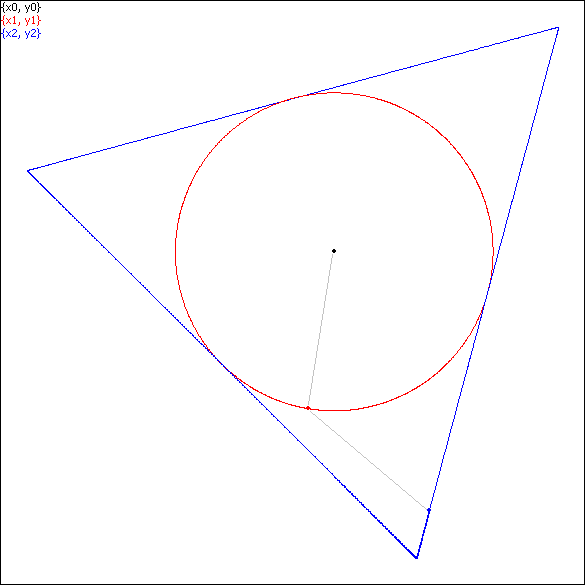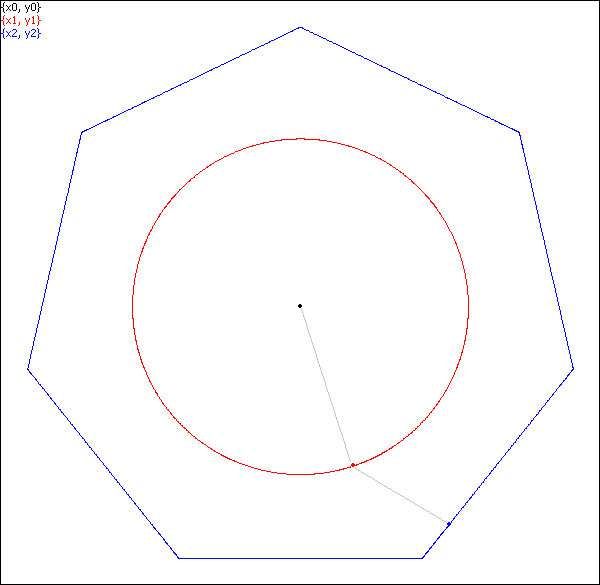Spherical Double Pendulum
|
1. The 3D Double Spherical Pendulum: Modeling, Analysis, and Simulations 2. The script files of animations to run via the Taylor Center software. Unzip them into a folder of your choice and follow the instruction in the Appendix. 3. The ODEs of Spherical Double Pendulum in angular and Cartesian coordinates posted separately. (These ODEs are in the script files of item 2). 4. A few animations as mp4 movies (suitable for any platform). 5. The protocol used in Maple Computer Algebra to derive the ODEs 6. The output of the Maple actions for deriving the ODEs 7. The final ODEs obtained by the Maple |
Novel cases of uniform motion of Double Pendulum
The Ψ-shape or vertical oscillation of mass m2 (with negligibly small mass m1)
|
The planar Ψ-shape case |
The spatial Ψ-shape turns into a wineglass |
The polygonal motion of mass m2 (with negligibly small mass m1)
|
|
|
The Mersden-Scheurle uniform motion
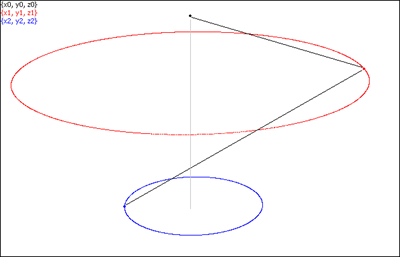
Appendix
The software installation and usage
A detailed outline of the Taylor Center software may be found here together with the hot link for downloading it.
Download and unzip the file ("Save", don't "Open" it in your browser). Unzip and keep it in an empty folder of your choice, TCenter.exe being the only executable to run. Preserve this file and sub-folders structure (in order that the program work properly).
Then download a zipped structure of folders with script files of the simulations from here [6] and unzip it into an empty folder of your choice, say 3DSpherPendulum. This will be your folder to navigate from the program TCenter.exe in order to pick the necessary script and the file SimulationsCatalog.rtf containing the list of all script files in this article.
In the program you have to distinguish the Main (or Front) window, and the Graph window (which displays trajectories). Within the Main window there are 4 tabbed pages: Equation setting, Debugging, Integration setting, and Graph setting. When you load a script, you immediately get into the Graph window to play with the loaded simulation. However, in order to explore the ODEs and parameters, you will have to visit the tabbed pages of the Main window.
If you wish to run a particular simulation changing its parameters, look into the Constants in the page Equation setting. After changing anything, click Compile in the main menu, which will bring you to the Graph setting page. Then, typically it's enough to click the button Previous to get to the Graph window with the modified by you simulation. In it, you may possibly need to click Adjust button which changes the "room" size to accommodate the modified trajectories.
Every simulation in this article may be viewed either as real-time trajectories of the two masses, or as the real-time motion of the two rods. To switch the mode of the loaded simulation, in the menu item Parameters/Plot features... of the Graph window choose either Double pendulum or None (to see the trajectories).
Methods of loading and playing scripts
Here are several methods of loading scripts (occurring inside the pdf file of the Didactical text) with various levels of automation.
1. No automation (when the Article is on paper). This is a general case (unrelated to this Labwork) when you wish to load scripts from any folder, say, Samples coming with the Taylor Center software. With this method, in order to load a particular script file (say, mentioned in the print on paper), go to File/Load script menu either in the Main or in Graph window, and navigate to the desired folder in the Open file dialog box (the mode of displaying in the file dialog box must be the Detailed list in alphabetical order). Examining this list, find the file mentioned in the in the text. The moment you click Open, this file will be run displaying the final picture of the motion. Then, by clicking Play button, you can run the simulation and watch the motion in real-time. Most simulation are in 3D stereo (on a black background) requiring a pair of red/blue glasses. Clicking the check box Axonometry, you can view them conventionally without the red/blue glasses just as other 2D images.
2. For this and the following methods, first load the catalog of all simulations of this textbook under Demo/Load script list menu item in the main window. There, in the Open file dialog box navigate to your folder 3DSpherPendulum and in it open the file SimulationsCatalog.rtf so that you will see the list of all available simulations in the Help window. You can run each of them by double clicking the desired file at any place of the line (instead of navigating inside all required sub-directories in Method 1). More automation is available when this article is a pdf file which you read at the same PC. While reading the pdf text from your screen, when you wish to run a particular simulation, first select and copy the desired file name into the clipboard by your mouse. This is a presumption for the Methods 3 and 4 below when the check box Auto mode is either unchecked, or checked
3. In the Help window the check box Auto mode is unchecked. Having the script file of interest already copied into the clipboard, just click over the Help window activating it - and this action will trigger running of the selected script in the clipboard.
4. In the Help window the check box Auto mode is checked, meaning that the Taylor Center is in auto mode keeping to check whether the clipboard has changed every half second. In this fully automatic mode, in order to run every script of your interest mentioned in the pdf file, all that you need is to select it in the pdf reader and copy it into the clipboard. In a matter of a second you will get this file loaded and ready for playing in the Taylor Center.
If you plan to compare graphs of some two related simulations, you may load two instances of the TCenter.exe (especially if having a wide screen or two monitors). Having the two instances of the program loaded, you may watch still images at both, however do not initiate Playing simultaneously, because the real-time playing function requires the entire resources of the PC exclusively.
The optimal conditions for stereo viewing are explained here.